Troubleshooting Your Precious Metals Portal
We get it — your assets matter, and so does a glitch-free experience. Whether you're a seasoned investor or just starting, hiccups can happen. This guide is your shortcut to quick resolutions, ensuring your metals are not just secure but also visible. Let's troubleshoot.
I'm not receiving my one-time code.
Clients using email for two-factor authentication during login have occasionally reported not receiving a one-time code email. If you're having this issue, first try following these steps as outlined below. This most often resolves the issue. Here are the steps:
Go to Texas Depository
Click "Log In to Client Portal" or just follow this link
Enter your email address and password
- Check your email for new messages.
- Copy and paste, or manually type, the code from the email into your browser window.
- Click "Verify."

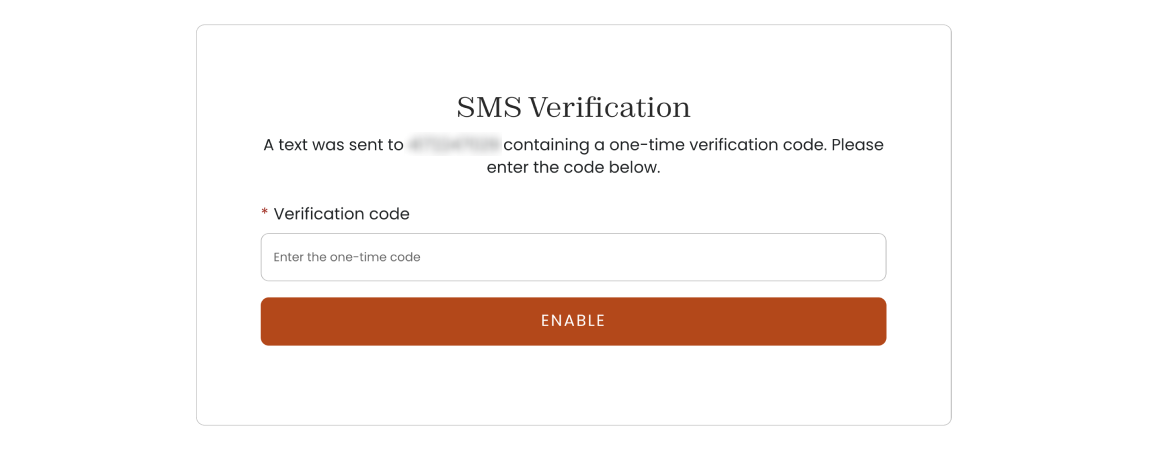
If you're still seeing an "Invalid Code" message, ensure you've retrieved the latest one-time code from your most recent email. Some email providers may bundle these emails together, so check the send date to confirm you're using the latest code. For simplicity, delete previous one-time passcode emails each time a new one is generated to avoid any confusion.
Authentication screen keeps reading "invalid code."
As mentioned above, the "Invalid Code" message is usually a problem of pulling an old validation code from your email. Be sure your accessing the most recent one by checking the send date. We recommend our clients use an Authenticator app instead since the authentication process is much more straightforward and less prone to error.
I get a "Server Error (500)" screen when trying to log in.
We've heard of situations where users get this screen every time they try to log in. They are often times accessing the site an unconventional way, either through a bookmark or email link.
You will not get this message if you log in the traditional way: go to Texas Depository and click "Log In to Client Portal
The Holdings screen is not loading.
We have heard reports that some clients do not see their holdings after logging in. They will see loading bars, but no content is ever displayed.
We've effectively provided clients with visibility into their holdings by advising them to access the site from an alternative device, such as their phone, with success documented in at least one report. Additionally, attempting to log in from a different web browser, such as Google Chrome, may resolve the issue for you.
However, if this is an issue you are having, please reach out to us so we can investigate further and potentially solve any bugs related to displaying client holdings.
Back to Help & Support